This article will explain the steps on how to install a Procreate brush-set from Graffiti Empire after downloading it on your iPad or iPad Pro.
Navigate to the Downloads-folder. Press on the folder-icon on the menu bar in the bottom of your iPad/iPad Pro.
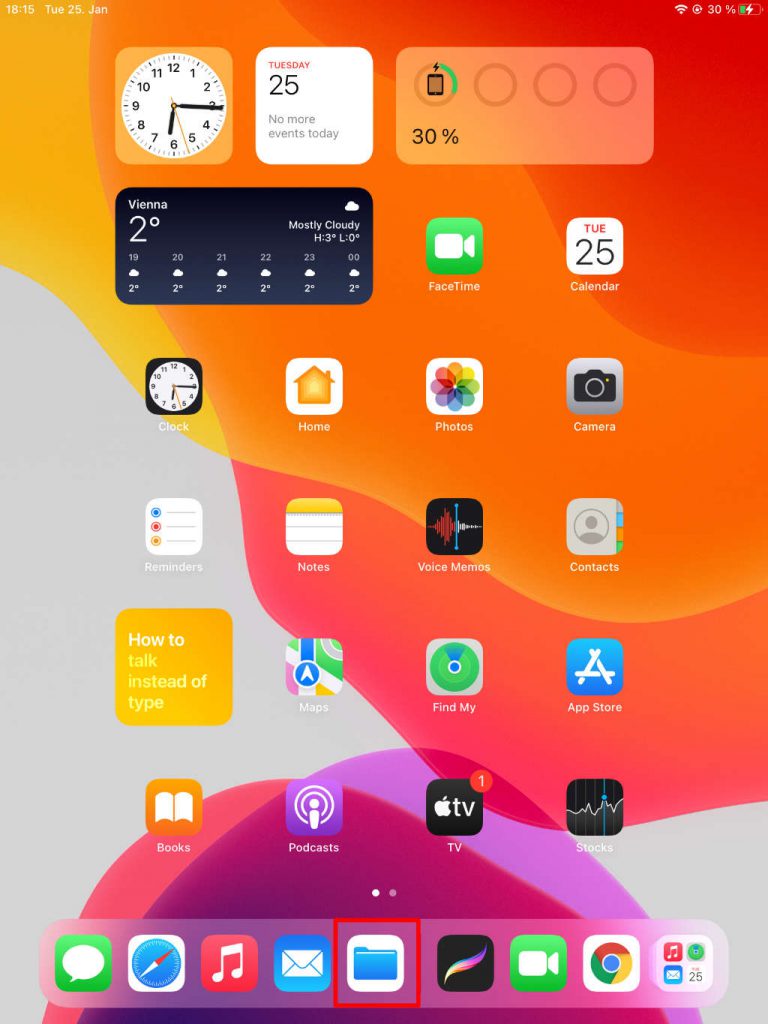
Then tap the “Download”-folder.
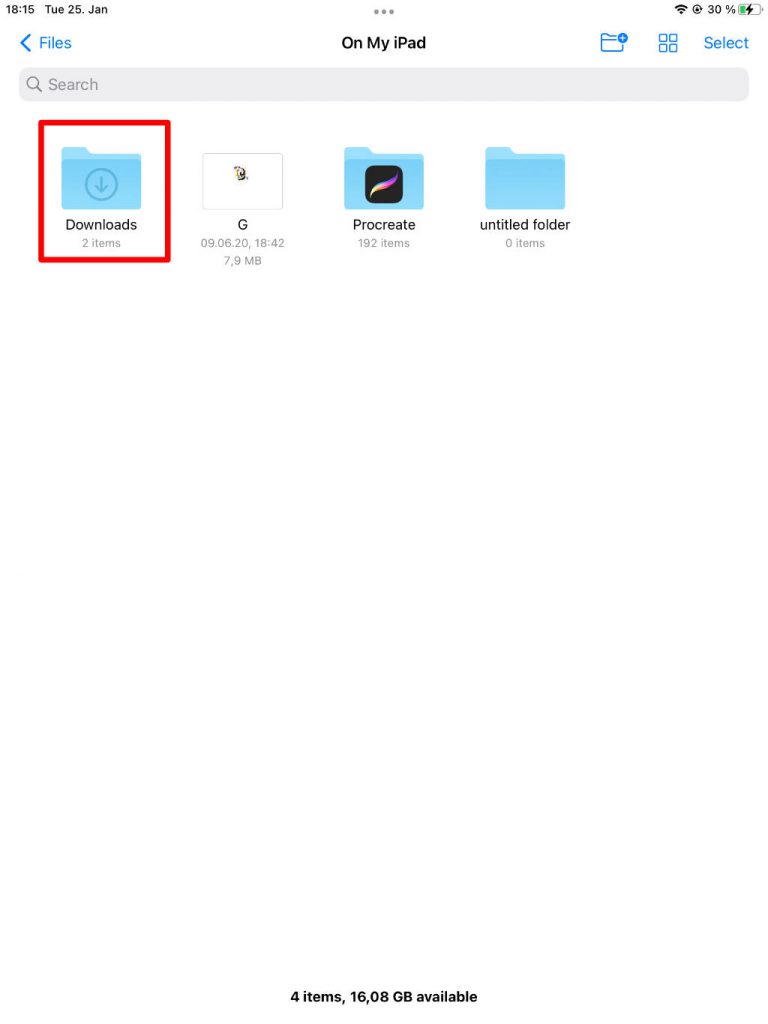
A Zip-file with the brush-sets should be displayed there.
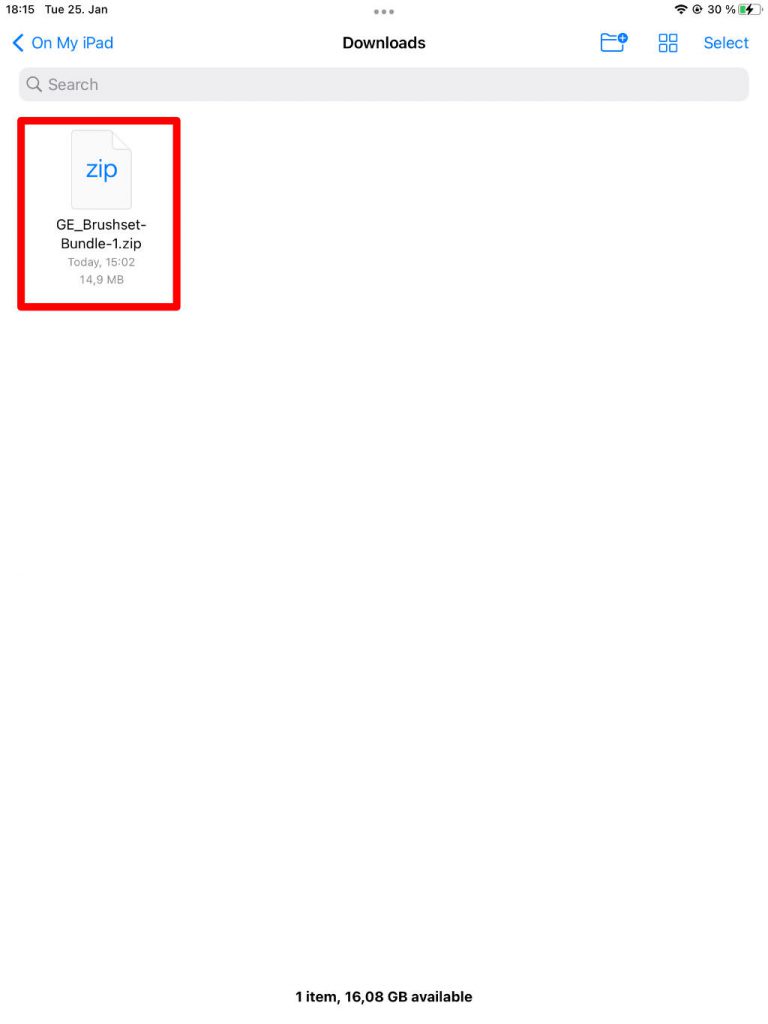
Tap the Zip-file to unzip it.
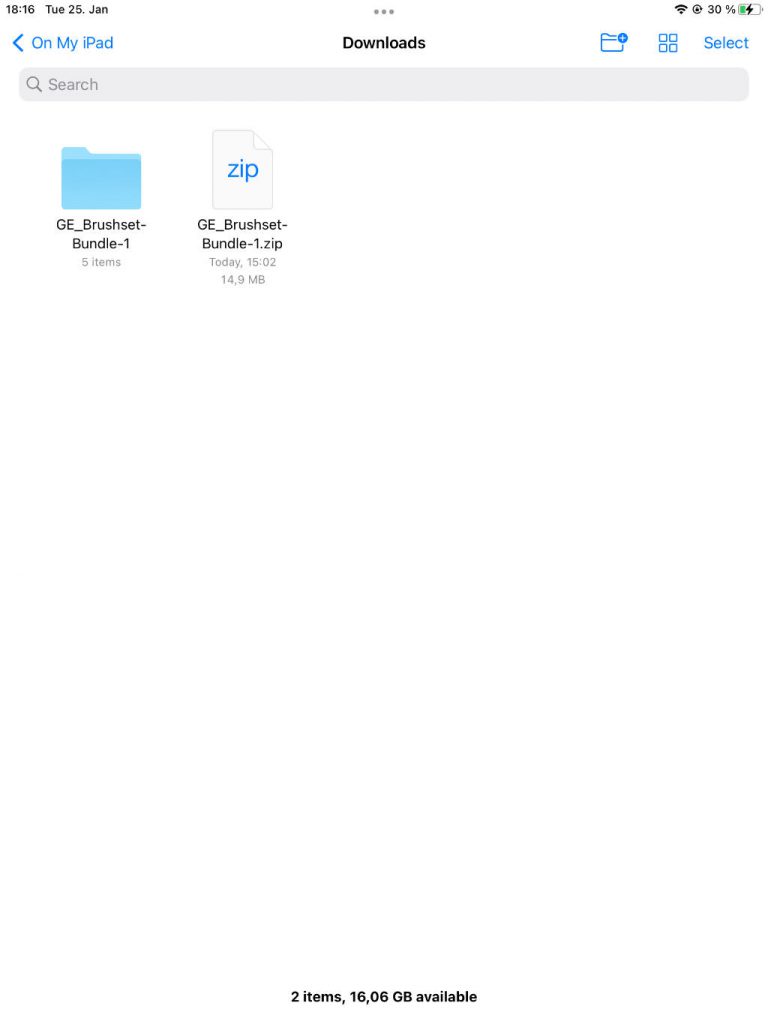
Navigate in the extracted folder and now, just tap the every .brushset-file and it will be automatically imported to Procreate.
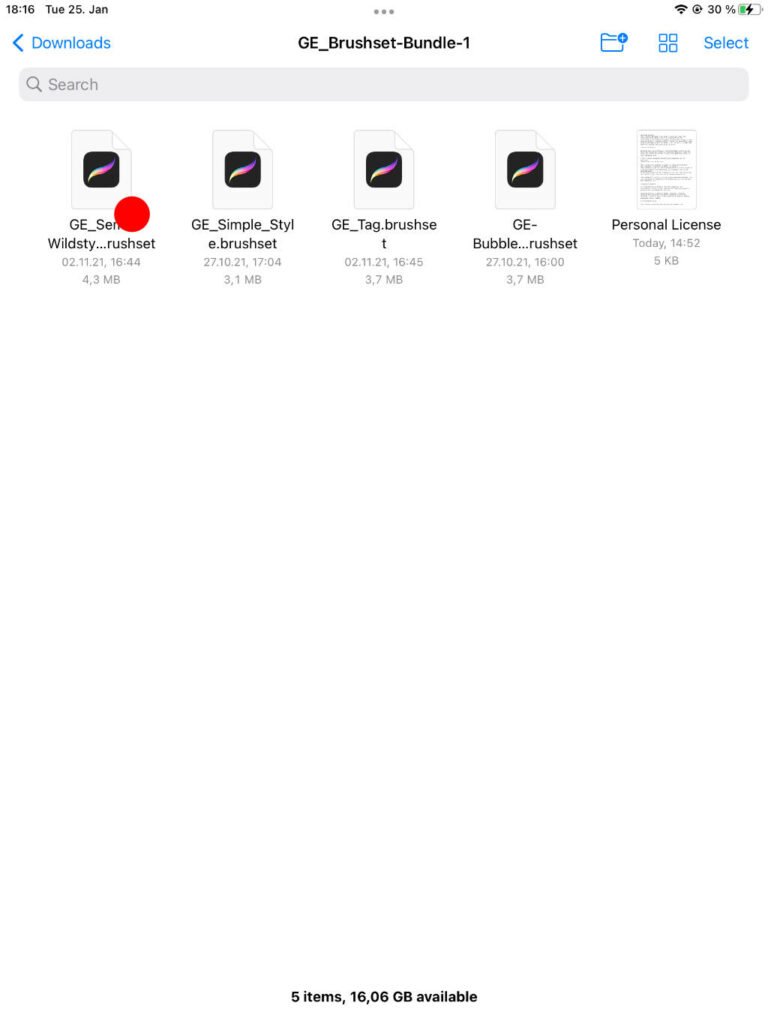
The Import-screen shows a loading-indicator and should look like the screenshot below when finished.
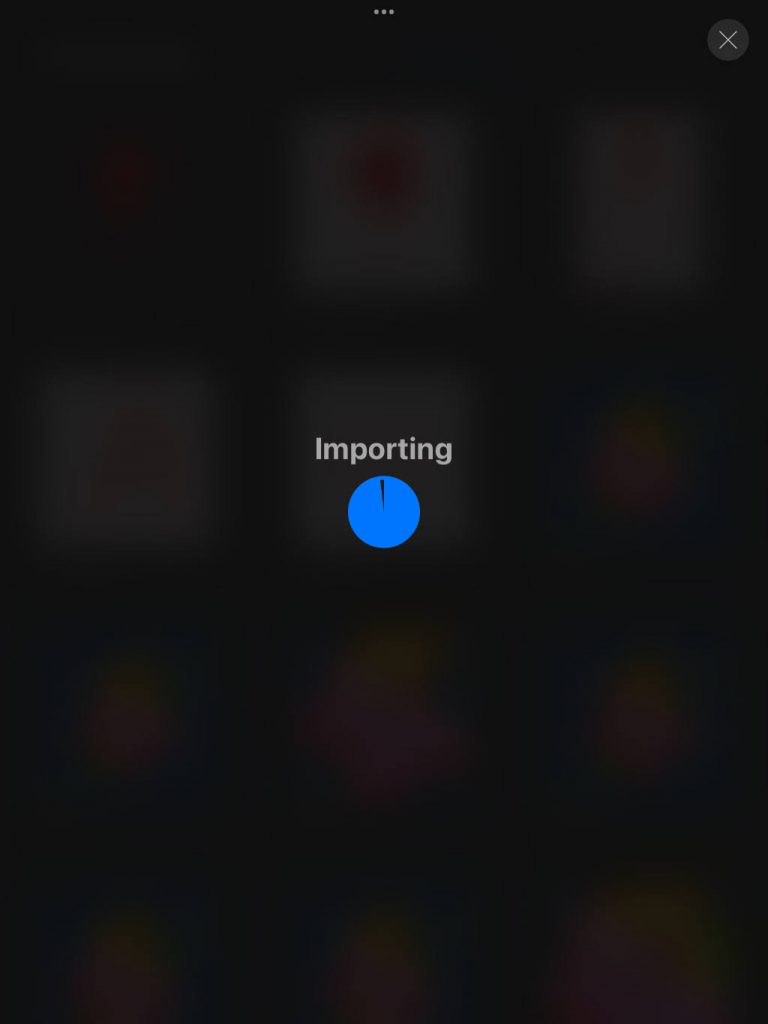
If you did not download the brushset-zip to your iPad and you have to transfer it to your iPad first, then the folder location, is probably different to the download-folder.
Common ways to transfer files from a Mac or PC to the iPad, are via iTunes (you have to connect your iPad via cable first) or via Dropbox.
Final words
Thanks for checking out this article
I hope it helped you!
Is there something missing for you or is there something you did not quite understand?
Feel free to drop a comment below.